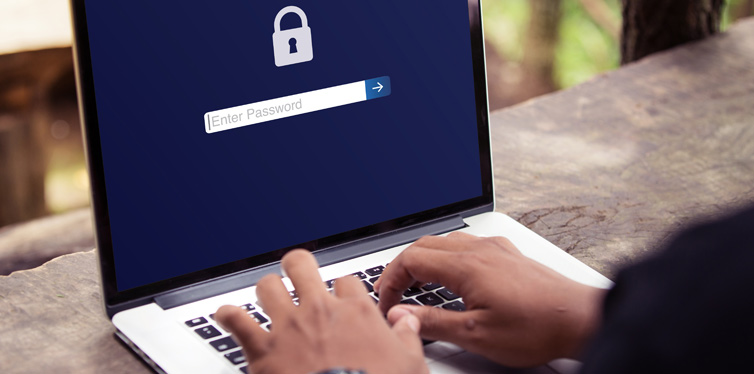Passwords You Should Avoid
Way back in the day, when windows were in houses and a mouse was only a furry animal, if you had a password for anything, it was your surname and an initial. Sadly, those carefree internet days are long gone. We can’t afford to be so naive in the war against hackers. For a password to work, it has to be strong and super secure which can make thinking one up a bit of a challenge.
It’s important to be careful about creating a password in order to stay secure online. Obviously, the worst to use are those that are easy to guess. Some easy examples are 12345, test1, password, qwerty, abc123, 11111, princess, and sunshine. All are extremely easy for hackers even if people vary them slightly. Even a common cliche or phrase, like ‘iloveyou’, is simple. If you’re using any of these insecure passwords, now is the time to change it.
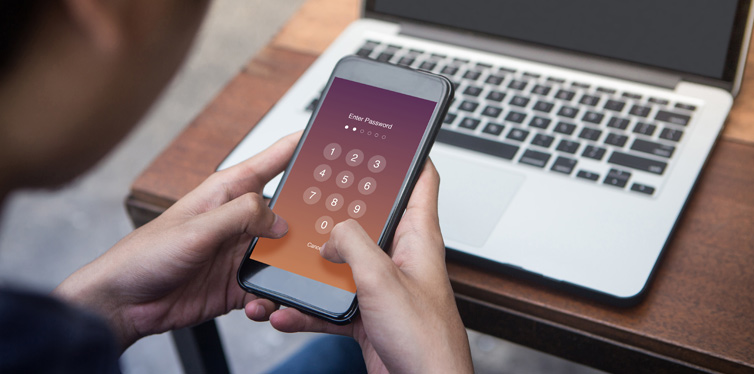
To avoid finding your password on the list of the worst passwords to use, your password needs certain key elements.
- It has to be strong enough for no one, not even family members to guess. The recommended is no less than 8 characters including symbols, numbers, and capitalization.
- Don’t pick an obvious password such as the names of pets or family members. Anyone looking for clues will search your social media posts, so even if using your girlfriend’s name is romantic, as a password, it isn’t safe.
- Make the password complicated so no one could guess it simply by watching over your shoulder as you enter it.
- Come up with something unique by thinking outside the box. You can play with words and symbols if you want. Yes, it’s going to be tricky remembering a more creative password, but there are safe ways to overcome that.
- Change your password often. No matter how strong you think your password is, there’s nothing better than changing it often to be safe rather than sorry. This is even more important if you use your password at work or in public places.
- Writing your password down is not the safest thing to do. It’s always a better idea to use hints to help you remember.
- Use different passwords for different accounts. This way, even if you get one of your accounts hacked, you won’t risk losing others at the same time.
- Take advantage of second levels of account security, such as answering a personal question or creating a memorable word.
- Review and keep up to date with your backup security measures so that if you do forget a password, there are alternative ways to prove it is your account.
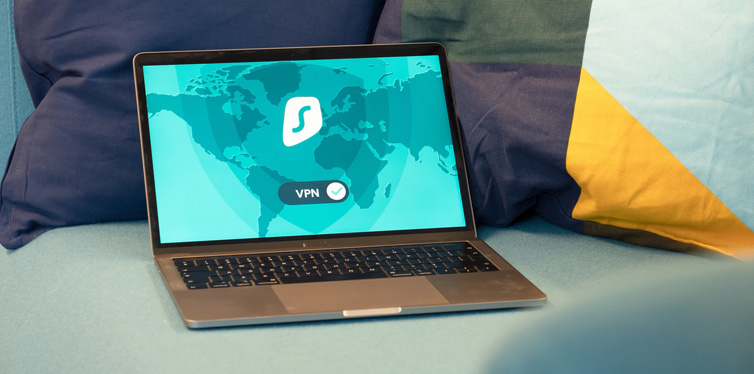
Sometimes, finding a secure password is as simple as bashing your fingers against your wireless keyboard and using that combination as your next password. A series of random symbols and characters is always going to be extremely hard to guess and it is the best way to protect your smartphone or computer data.
The downside to creating a password using this approach is that you’ll have a hard time remembering it, and the last thing you want being locked out of your account just because you can’t remember the weird combination yourself. Therefore, although it will make your account more secure, it is actually more sensible to work on creating a password that’s strong but memorable.
There’s a trick you can try to create a password that is as random as it can possibly get but still possible to remember by using a sentence that is relevant to you and making the password from the first letter of each word. For example, ‘The First Job I Ever Did Was In a Restaurant At 613 Fake Street for $20’ would translate into the password TFJIEDWIARA6FS$2. Even if you write the sentence down with other notes, no one is likely to guess what it really refers to.
The best passwords are those that don’t carry any semantic meaning and have nothing about them to make them stand out although you can still use your creativity to come up with something interesting. The longer the better. Even when they say choose a password with at least 8 characters, it makes better sense to aim for one with 12-15 characters. Similarly, make use of emojis whenever you can as opposed to sticking with a plain password.
Learn To Manage Your Passwords
Using a password manager can save a lot of bother if you know you don’t manage your passwords so well, especially since you could end up with several when you need a separate one for each account.
Your browser will also throw up a prompt asking to save a new password, and while this may work, it’s not that secure since hackers can gain access to the entire list by breaking just one password on your PC. Therefore, any password manager you choose has to be proven as robust enough. Thankfully, there are a number of trustworthy options.
- LastPass works perfectly in Mac, Windows, Chrome, and Linux. Although you’re good to go with a free version, the premium version comes with some useful added features including saving the login details you use in the browser.
- Dashlane works in Windows and Mac, but it’s equally suitable for managing passwords on Android and iOS devices. It integrates with your web browser to save all your login details. In the premium version, users can even sync passwords between different devices.
- 1Password is yet another efficient download manager that works great on desktop computers and on mobile devices. Not only does it save passwords, but it also helps create new ones using its built-in password generator. With this download manager, it is possible to store credit card details securely.
If you have ever been locked out of an account, you’ll know all about this unique level of pure frustration. It might be hard to be grateful for the free lesson in how well a good password can work. Whether you use the internet regularly or you are still just an occasional visitor, now is the time to put some serious thought into making your passwords work.