How To Secure Gmail Account
Gmail is the most popular email service in the world and millions of people use it every day. A lot of sensitive, personal information gets sent over email, which is why it is so important that you protect your account and stay secure online. Online attacks are becoming a lot more common and if hackers are able to break into your account, they can get access to things like bank statements or personal information that can be used to defraud you. A lot of people are too relaxed about Gmail security and they put themselves at risk. However, securing your Gmail account is easier than you might think. If you follow these simple steps, you can improve Gmail security and protect your privacy.

1. Open Google Account Settings
The first step is to open your Google account settings. When you first sign up for a Gmail account, you will have a Google account created for you and you can manage all of the different Google services on the settings page. If you open Gmail and click on the profile picture in the top right corner, you can open up the Google menu. Select the ‘Manage Google Account’ option and click ‘Security’ and you will be able to manage your Gmail security, your two-factor authentication, and your personal details.
2. Resolve Security Issues
Google has measures in place to improve Gmail security, so when you go into your Google account settings, it will notify you of any potential security issues and show you ways to resolve them. If there are problems, these will be listed at the top of the page, but even if they aren’t, click the ‘Secure Account’ option at the bottom of the page. This will open a list with 6 items on, with either a green tick or an orange exclamation mark next to them. If all options are ticked, your Gmail security is fine, but if there are any that are marked orange, you need to take steps to resolve the problems. If you click on the options, Google will take you through steps that are needed to secure your account.
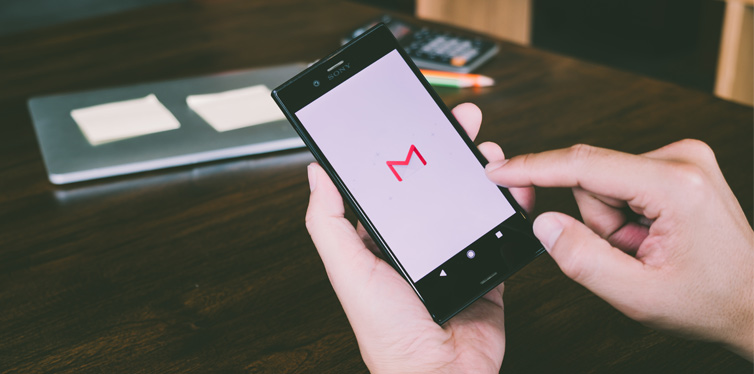
3. Update Passwords And Add Two Factor Authentication
On the Google account security page, there is an option labeled ‘Signing In To Google.’ Click on this to find out when your password was last changed and whether you have two-factor authentication on your account. It’s important that you change your passwords regularly and use a strong password, especially if you use the same password for multiple accounts. A simple password is so easy to crack, so make sure that you use a long password with a combination of letters and numbers, and a reliable password manager app.
Two-factor authentication adds an extra step to the login process, which makes it a lot harder for somebody else to break in. After logging in with your username and password, you will be sent a temporary code to use as well. This makes sure that it is actually you that is signing in and not somebody else using your username and password. It’s a good idea to activate two-factor authentication on all of your accounts to boost security.
4. Check Recent Security Activity
Once you have resolved all outstanding security issues, updated your password, and added two-factor authentication, you need to check recent security activity on the account. On the main security settings page, there is a ‘Recent Security Activity’ section. This will give you details of all of the login activity on your account for the past 28 days. There are no settings that you can change on this page, but you will be able to see whether anybody else has attempted to access your account or not. If there is some suspicious activity on there, you need to improve your Gmail security by updating your password right away. If you are unsure about any logins, click on the entry and it will tell you the device that was used and the IP address so you can work out whether it was you or not.

5. Manage Devices
Managing devices is a very important part of Gmail security and a lot of people overlook it. Click the ‘Your Devices’ option and go to ‘Manage Devices.’ You can see a full list of all of the devices that are logged into your Gmail account and you have the option to sign out of old or unused devices. In some cases, the details can be vague, for example, a PC will just show as ‘Windows,’ so you can’t always work out exactly which device is which. If you are unsure, you should always be cautious and sign out anyway. The worst thing that can happen is that you will need to sign back in again.
6. Manage Third-Party Apps
It is also important that you check which third-party apps have access to your Gmail account. You can do this on the security settings page, and it’s important that you look through the list because you may not realize how many apps have access. Even if you recognize an app, click on the entry and look at it in more detail so you can see exactly what information and permissions you are giving and why. In many cases, you don’t need to give access to your Gmail account for apps to function properly.
Google admitted that third-party apps are able to read your emails, so only allow access to apps that you trust. Email apps will have your permission to send emails on your behalf, but you may not want it to have access to your Google Drive, for example. If you have apps that you do not use anymore, make sure that you change the permissions and remove your Gmail account in order to delete your digital footprint.
Gmail security is so important because there is a lot of sensitive information on your account. As long as you follow these steps and keep your password updated on a regular basis, you can protect yourself from threats.










